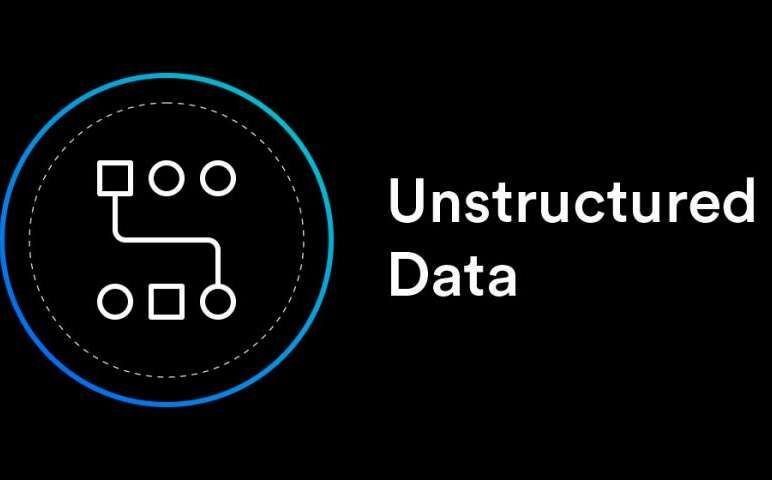Exploring the Internet Demystifying DNS Lookup
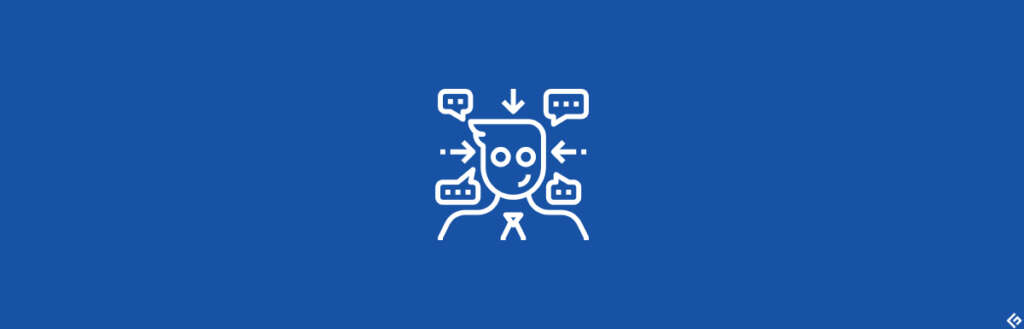
There are many things going on the internet, but the domain name system (DNS) is there to make it easy for us. It translates memorable domain names into IP addresses.
We type friendly domain names into our browsers that DNS then converts to machine-readable IP addresses. These domain names are connected to web servers at the server hosting back end.
Let’s embark on a journey through the intricacies of DNS lookup, uncovering its significance and unveiling the magic that enables seamless web navigation.
Jump To...
What does DNS lookup mean?
DNS Lookups are queries that have been used to get the desired DNS servers; they convert domain names like www.example.com, which are easy to remember, into numeric IP addresses like 192.0.2.1 that computers recognize.
You can look at it as the interpreter of the internet, able to bridge the vast gap between our easily memorable domain names and numerical IP addresses.

Importance of DNS: Serving as the Internet's Phone Book
DNS, often dubbed the Internet’s Phone Book, is not just a translation service; it’s a massive database of IP addresses ready to be recalled when a domain name is typed in.
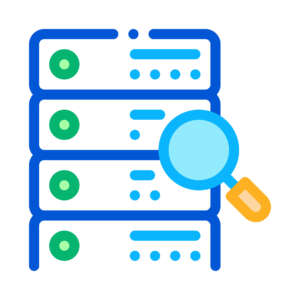
Imagine if we had to memorize the numerical address (875.89.565.55) of each website we wanted to visit—practicality would plummet. DNS acts as a bridge between human language and machine language, sparing us from memorizing strings of numbers and sparing machines from deciphering our non-numerical language.
Consider DNS as a guardian of convenience. It ensures that once the IP address for mail server for a given domain name is located, we can effortlessly view the data in our browsers. It’s the reason we type “www.example.com” and not a seemingly arbitrary string of numbers.

Understanding How DNS Work?
The DNS server chooses from a roster of servers to extract the domain name, with one such process being the DNS lookup, which converts a domain into an IP address when requested.
Upon receiving a DNS request, the computer forwards the domain name to the Internet Service Provider (ISP) in four sequential stages: recursor, identifier, IP address, and identifier. Subsequently, recursive domain name servers retrieve information from their authoritative name servers associated with the requested IP address.
The Functionality of DNS Lookup
The Domain Name System (DNS) is a global network of servers that coordinates the translation of domain names into corresponding IP addresses.
Four types of DNS servers play distinct roles:
Recursive Resolver: The caching of records by the local DNS server improves the speed of future lookups.
Root Nameserver: Refers to the Top-Level Domain (TLD) nameserver for queries related to a specific domain.
TLD Nameserver: Routes to authoritative nameservers for domains within its Top-Level Domain (TLD).
Authoritative Nameserver: Holds DNS configuration information for a specific domain..
Implementing DNS Lookup in Practical Application
When you enter “example.com” into your browser, the intricate process of DNS begins to unfold:
The user enters the URL.
The user’s computer engages with the recursive resolver.
The recursive resolver with the root nameserver, TLD nameserver, and authoritative nameserver.
The IP address is acquired, and the browser establishes a connection with the server.
Which types of DNS records can be queried?
DNS records serve various purposes, including web hosting, email (mail and text), fax, and SMS services (MS). Different types of DNS records can be utilized to configure these services. DNS Lookup Tools are capable of performing DNS lookups for all the mentioned record types.
DNS Record Lookups are records containing IP addresses for DNS addresses. AAAA records lookup – Address V6 and IPv6 DNS records are similar to A records but contain IPv6 addresses.
Exploring DNS Record Types: The Fundamental Components of Connectivity
DNS lookup tools can be used to repeatedly query the following types of DNS records, each serving a distinct purpose in the digital ecosystem:
A Record Lookup: These DNS records of this kind store IPv4 addresses corresponding to domain names.
AAAA Record Lookup: These DNS records serve as the IPv6 counterpart to A records, storing IPv6 addresses.
CAA Record Lookup: Oversees the authorization of certificate authorities for domain certificates.
CNAME Record Lookup: These DNS records are commonly employed for subdomains such as www.
MX Record Lookup: Specifies email servers responsible for managing messages for a domain.
NS Record Lookup: Stores authoritative nameservers for a domain.
PTR Record Lookup: Holds the controlling nameservers for a domain.
SOA Record Lookup: It includes information about the master node of the authoritative nameserver for the domain, the domain administrator’s email, the serial number of the DNS zone, and more.
SRV Record Lookup: Administers protocol and port numbers for domain services such as VoIP.
TXT Record Lookup: These DNS records of this kind store configuration notes for various services, including SPF records for email servers.
Role of DNS Caching
DNS caching is fundamentally a deliberate decision aimed at enhancing the speed and dependability of data requests. The fundamental concept involves expediting the resolution of DNS queries by temporarily storing data in proximity to the client initiating the request. Proactively responding to DNS queries aids in optimizing load times and reduces the strain on bandwidth and CPU usage by preemptively addressing queries further along the DNS lookup chain.
Browser DNS Caching:
Beneficial Default Configurations:
Modern web browsers typically cache DNS records for a predefined duration. This intentional measure reduces the processing steps needed to validate the cache and enables precise queries to an IP address by situating DNS caching close to the web browser.
Initial Point of Contact for Requests:
Upon initiating a DNS record request, the browser cache acts as the initial checkpoint, and the system searches for the initial location of the requested record.
Openness of Chrome:
Chrome users can check whether caching strategies are in use and discover more about the state of their DNS cache by visiting chrome://net-internals/#dns.
Operating System-Level DNS Caching:
Last Local Stop:
Before a DNS query travels outside of the user’s computer, the DNS resolver at the operating system level serves as the last local stop.
DNS Client or Stub Resolver:
This operating system process, often referred to as a “stub resolver” or DNS client, handles DNS queries. Before responding to a request, it initially checks its cache to determine if the record has already been saved.
ISP-Level Recursive Resolver:
The recursive resolver initiates a query directed towards the authoritative nameserver, which promptly replies with the sought-after DNS record. This information is not only cached by the recursive resolver but is also swiftly relayed back to the client for further use.
Advanced Features:
The recursive resolver may use shortcuts for quicker DNS resolution, contingent on the entries stored in its cache.
It bypasses certain steps in the DNS query process and directly queries the domain’s authoritative nameservers if the A records are absent but the NS records are present.
It directs a query to the Top-Level Domain (TLD) servers (like.com) instead of the root server in the absence of NS records.
The resolver queries the root servers in the rare event that it discovers no records pointing to TLD servers. This typically occurs after a DNS cache cleanout.
Step by step executing a DNS Lookup:
You can use the Global DNS Checker tool to check DNS propagation or perform a DNS lookup using command lines as shown below:
Conducting DNS Lookup on Windows:
Open Command Prompt:
You can launch Command Prompt in your Windows machine by searching for “Command Prompt” in your Start menu or going to “Run” dialog (Win + R) and typing “cmd”.
Execute nslookup:
Enter the command: nslookup domain.com. The NS record serves as a compass, indicating the authoritative name servers vested with the responsibility of overseeing and publishing the DNS records for a specific domain.
If you want to specify the type of DNS record, use this syntax: nslookup –type = recordtype domain.com. Instead of “domain.com,” insert the site name you’re interested in and replace “recordtype” with the required DNS record (e.g., A, AAAA, CNAME, MX).
Conducting DNS Lookup on macOS or Linux:
Open Terminal:
Open the Terminal on your macOS or Linux system. Locate it in your Applications folder on macOS or use the search function. On Linux, it may be available through your application launcher or a keyboard shortcut.
Execute dig:
Enter the command dig domain.com.
To specify a DNS record type, use the syntax: dig -t recordtype domain.com.
Similar to the Windows counterpart, substitute “domain.com” with the root name server of your target domain URL and “recordtype” with the desired type of DNS records.
Conclusion
To sum up, DNS lookup enables us to access the huge information web with ease and is the foundation of our online experiences. With an understanding of its workings, record kinds, and useful uses, tech enthusiasts can confidently navigate the digital world.
Frequently Asked Questions
Reverse DNS searches involve identifying the domain names associated with an internet address or a specific hostname. This contrasts with forward DNS, where a DNS system is queried to retrieve an IP address. This functionality depends on PTR records that indicate the domain name.
A DNS PTR record is commonly utilized in DNS queries. The DNS search results from using an Internet browser to access a specific website. The reverse DNS search is precisely the opposite of these procedures: it starts with an XML search identifying the IP address and then proceeds to examine the domain name.
DNS response times typically range from 15 milliseconds to 120 milliseconds, and performance is generally satisfactory for durations below this range.