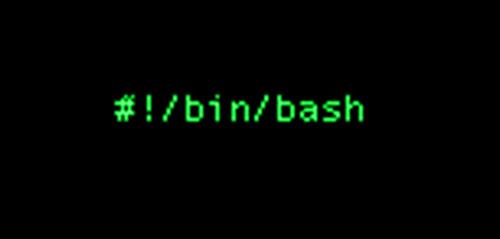Find Someone's IP Address with Quick and Simple Methods

Title Description: Discover the Methods to Check Someone’s IP Address Information
Search Engine Description: Explore this article to find out different approaches for checking someone’s IP address or a computer’s IP information. Learn about the various methods available for IP address identification.
Jump To...
The internet may seem secure initially, but as you spend more time online, the illusion of privacy diminishes. Our online privacy is increasingly vulnerable. Explore this article to discover effective methods for locating both your own and others’ IP addresses, along with techniques to safeguard and conceal them from unauthorized visitors.
3 Approaches - How to Discover Someone's IP Address in 2023
I have outlined three effective methods for discovering someone’s IP address, provided for informational purposes only.
1. Employ an IP lookup tool
Numerous free online IP lookup tools are available, providing essential information about a user’s precise location, including details such as country, city, language, and time zone. However, these tools do not offer specific geolocation information like street address, area code, phone number, email address, or the individual device’s name.
Here are the top three IP Address lookup tools you can utilize to find someone’s IP address:
Google's IP Address lookup tool
Google’s IP Address lookup tool stands out as one of the simplest and cost-free resources for conducting IP checks.
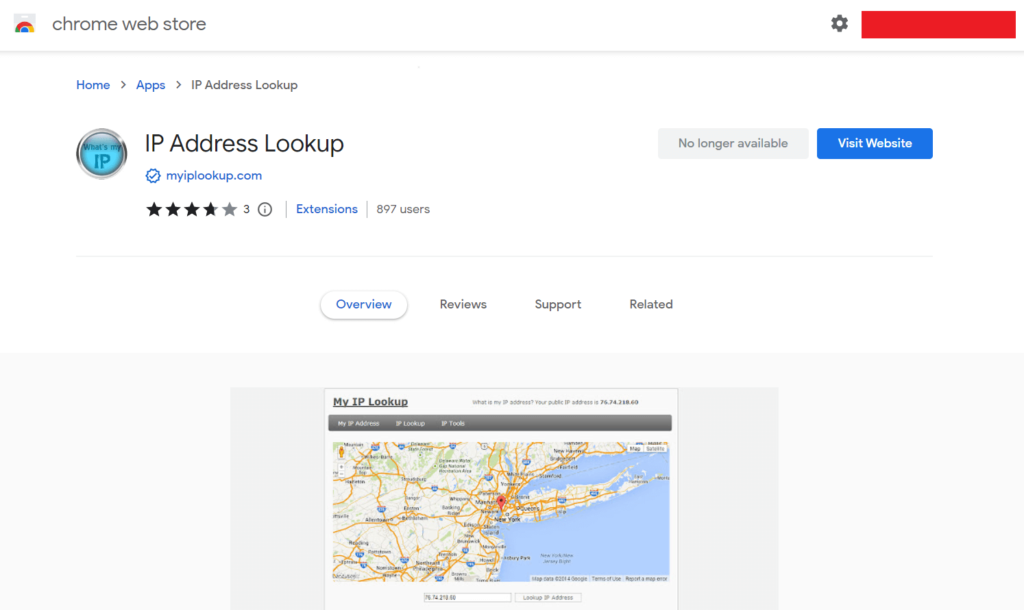
You can easily discover your IP address by typing “What’s my IP address?” into the search box, and it will be displayed at the top of the search results.
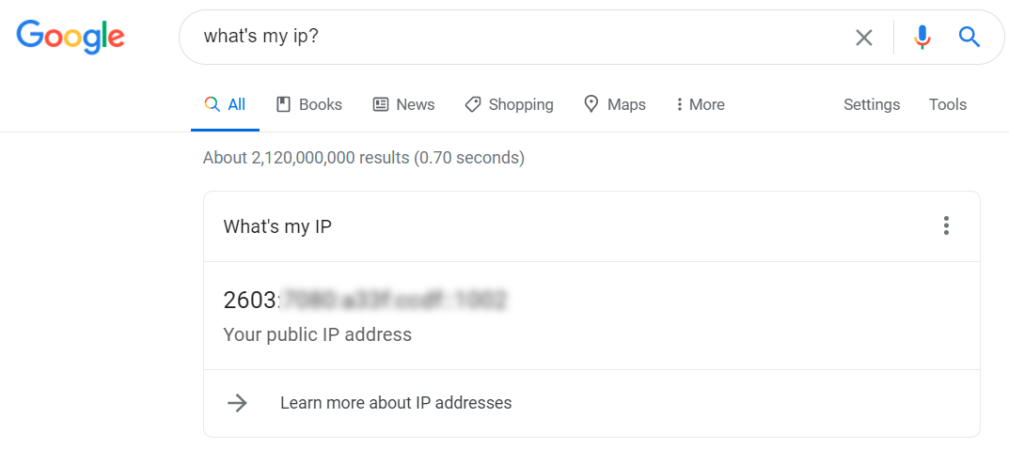
Whatsmyip.com
Whatsmyip.com stands out as one of the most widely recognized IP lookup tools. Simply visiting this page allows you to view your public IP address.
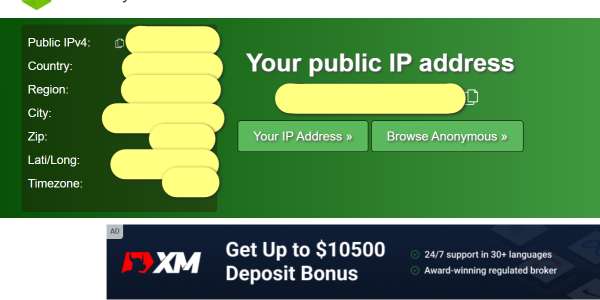
Whatismyip.live
Whatismyip.live is an impressive IP address lookup resource website that offers various tools, including DNS proxy checks, WHOIS data, blacklists, and website performance testing. It provides a comprehensive set of features for users seeking detailed information about IP addresses and related data.
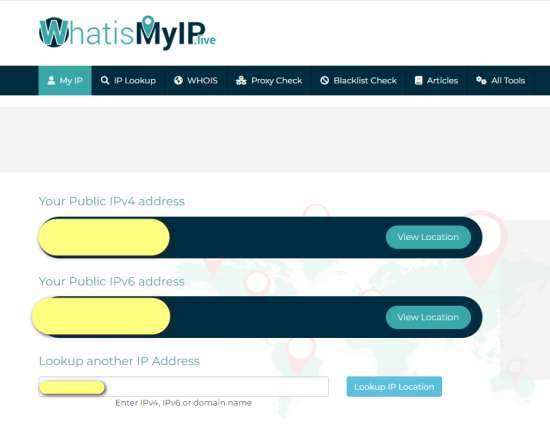
2. How to Retrieve Another Person's IP Address Details via Email?
Marketing emails commonly encompass identifiable IP addresses and address information. These emails often contain information related to the Sender Policy Framework (SPF).

Windows 2012 VPS stands out as the premier choice for Windows VPS hosting when your business heavily depends on legacy applications and software.
In the fast-paced contemporary landscape, upgrading or transitioning critical applications can be intricate and time-consuming. With the smooth hosting environment offered by Windows 2012 VPS, you may continue to use old applications without having to make significant changes, guaranteeing continued operations.
Gmail
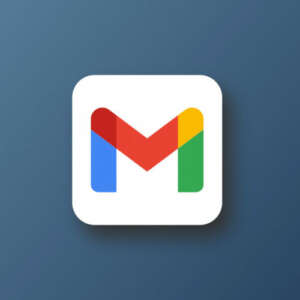
To analyze the complete header information of the incoming email, including the sender’s IP address, follow these steps:
1. Access the email you want to examine the header of.
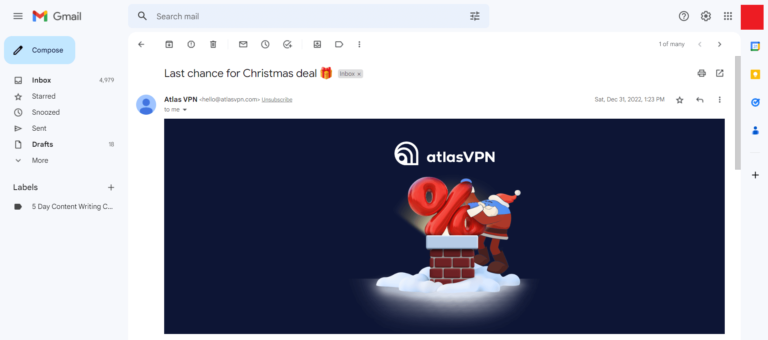
2. Opt for “View original” from the three dots menu located beside the Reply option.
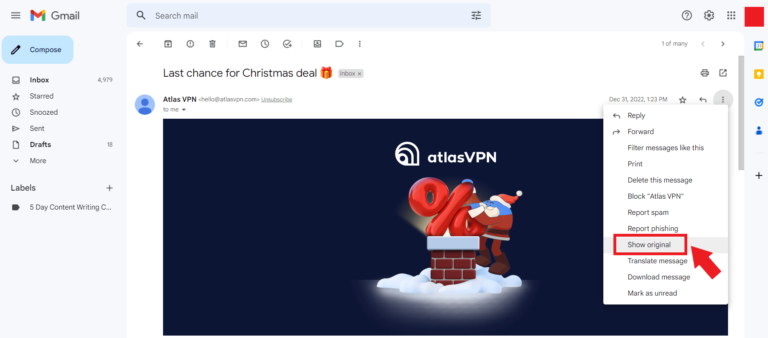
3. Locate the sender’s IP address on the sixth row, adjacent to the SPF heading, within the Original Message window.
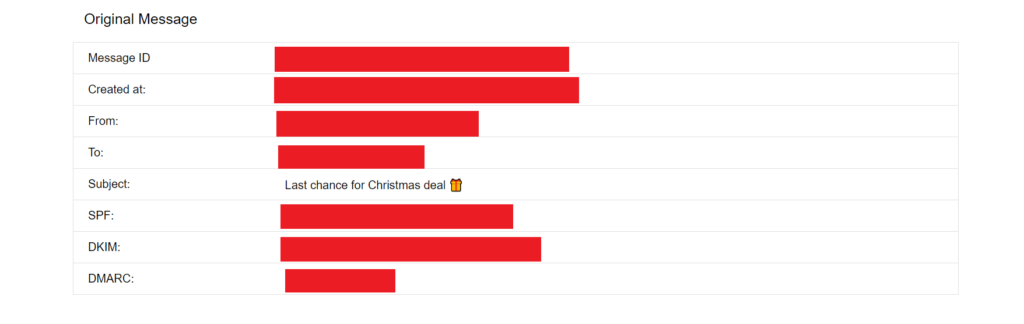
Yahoo! Mail

To determine someone’s IP address through email headers in Yahoo Mail, follow these steps:
1. Log in to your Yahoo! Mail account.
2. Select the email from the person or business whose header you wish to inspect.
3. Click on “More” and choose “View Raw Messages.”
4. A new window will open, displaying the email header.
Apple Mail
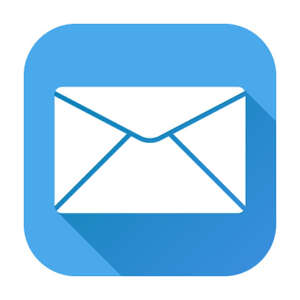
To find someone’s IP address through email headers in Apple iCloud Mail, follow these steps:
1. Select the email you want to analyze in Apple Mail.
2. From the dropdown menu of View > Message, choose All Headers.
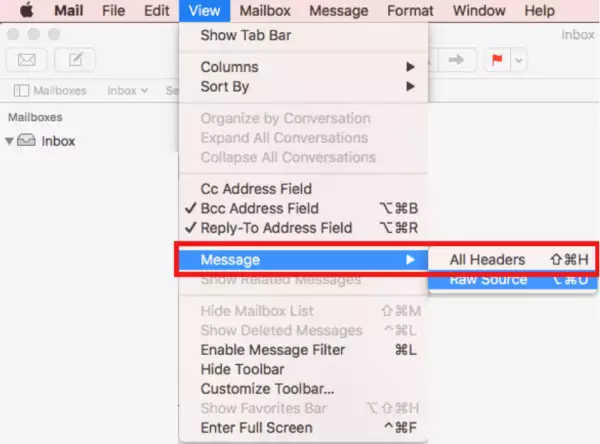
3. The email inbox will be displayed beneath the header.
3. How to Discover an IP Address Using the Command Prompt?
To discover the IP address using the Command Prompt, follow these two simple steps:
Open a command prompt
For Windows Users
For Windows device owners, the following steps need to be taken:
1. Launch the Task Bar.
2. Open the search bar.
3. Enter “command prompt” or “cmd”.
4. Run the command prompt.
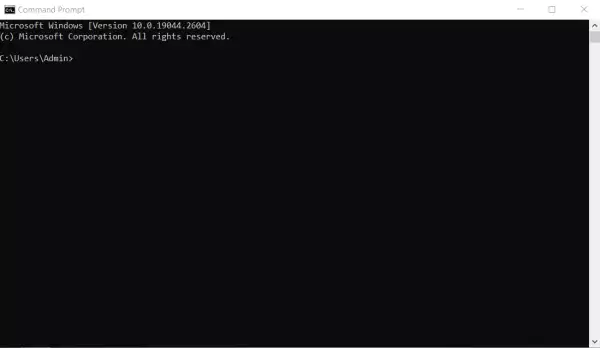
Note:
The command prompt can also be located on the start menu by typing “cmd” in the search bar.
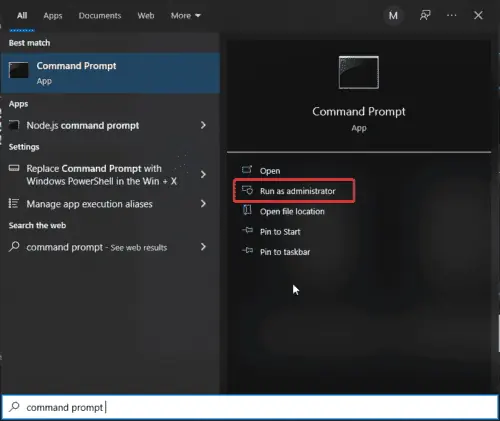
For Apple Users
For Mac device owners, the following steps should be taken:
1. Press “cmd” and “spacebar” to open Search.
2. Type “terminal” and select it.
3. Launch the terminal application.
Note:
The terminal app can also be found in the utility folder.
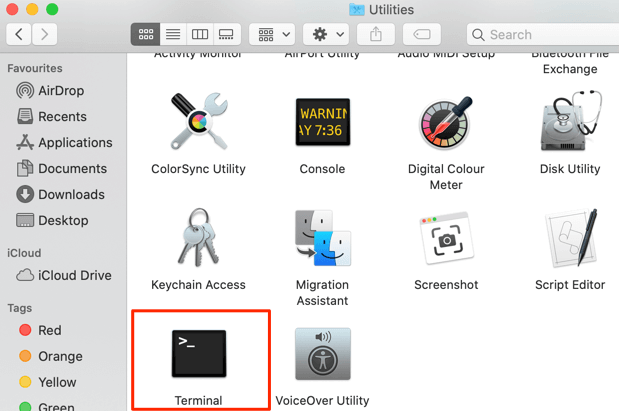
Run IP config
Now that you have opened the command prompt, enter “ipconfig” in the terminal or command prompt. You will observe an output similar to the one shown in the picture below:
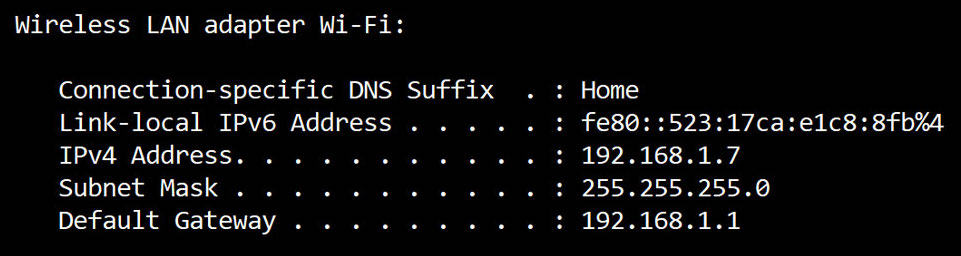
The number next to “IPv4 Address” will be your IP address. Keep in mind that your IP address is also an IPv6 address, although IPv6 is less commonly used than IPv4.
Run ping
Now that you know how to find your own IP address using the command line, let’s learn how to double-check the IP address for a specific domain.
You can send a network request to a specified address using the “ping” command. In reality, domain names (such as “google.com”) are essentially human-readable versions of IP addresses. DNS servers convert the domain name “google.com” into the corresponding IP address.
To perform this check, enter “ping google.com” in your command line. You should observe the following output:
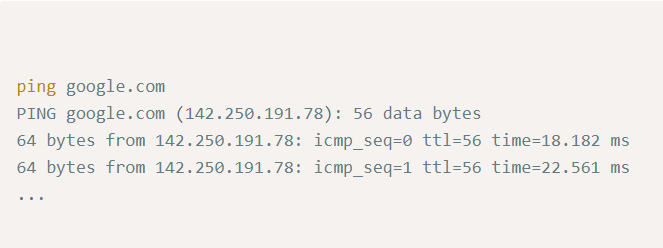
The IP address in parentheses next to the domain name indicates the nearest Google DNS server to you. Keep in mind that this is just one of the thousands of DNS servers that Google operates globally.
These are a few methods for obtaining someone’s IP address. It’s crucial to note that if they are using a VPN (such as Nord VPN), you won’t be able to trace a person’s location because a VPN hides their real IP address and assigns them a fictitious one for security reasons.
Due to this, it is advisable to always use a VPN so that no one can trace your internet traffic or location, even if they manage to obtain your IP address, because it wouldn’t be real.
In conclusion, finding an IP address can be helpful for various reasons. If you need to know several IP addresses to report cybercrime, digital abuse, stalking, or anything of the sort, use one of the methods mentioned above as they will be reliable.
Frequently Asked Questions
Using a reliable VPN service is an effective tool for concealing your true IP address. With a virtual private network (VPN), your internet traffic is routed through a VPN tunnel, disguising your IP address, especially useful in local networks.
Two examples of secure and trustworthy VPN service providers for hiding your IP address and browsing anonymously are AtlasVPN and Surfshark. These services help enhance online privacy and security by encrypting your internet connection and masking your IP address from prying eyes.
Using a web browser extension to find someone else’s IP address in a chat room, such as Omegle or Chatroulette, is not recommended. It’s essential to prioritize online privacy and ethical behavior. Additionally, attempting to obtain someone’s IP address without their consent may violate terms of service and legal guidelines.
It’s crucial to respect the privacy and security of others online. If you have concerns or issues in a chat room, consider reporting them to the platform’s administrators or moderators rather than resorting to potentially invasive methods. Always prioritize ethical and responsible behavior while using online services.
To trace the IP address of a website, type “ping” into the command prompt (or terminal window), followed by a space and the website’s address you want to track. Press Enter (Windows) or Return (Mac) keys on your computer to submit your command.
For example, you can type “ping www.google.com” and press Enter to find Google’s IP address. You can use the same method for any website.